
Business intelligence and customer data analytics software help gain valuable customer insights that can help businesses deliver the best service. Check out this blog to know more

Business intelligence and customer data analytics software help gain valuable customer insights that can help businesses deliver the best service. Check out this blog to know more

Tracking your content marketing and website performance is necessary in this digital era. What are some KPIs that you must track in your content marketing dashboard.
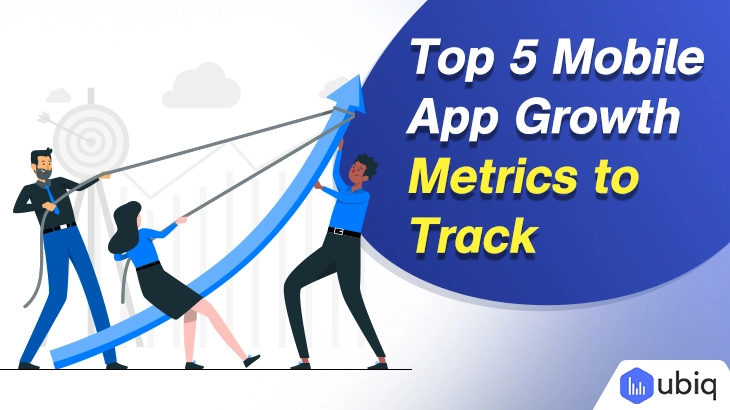
App metrics are performance indicators that provide insight into the entire app lifecycle. Here are top 5 metrics to look at for long-term sustainable growth.

A career in business analytics will be very profitable for individuals in 2022. Here are the key skills you should look at when considering BI as a career.
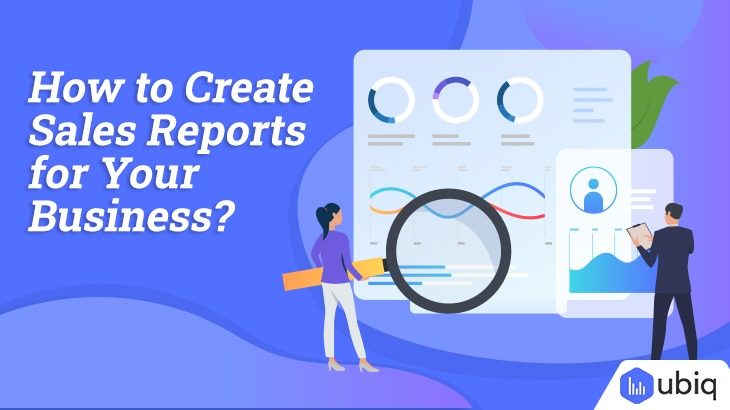
In this article, we share some insight and examples of how a sales report should look like for your company great results.
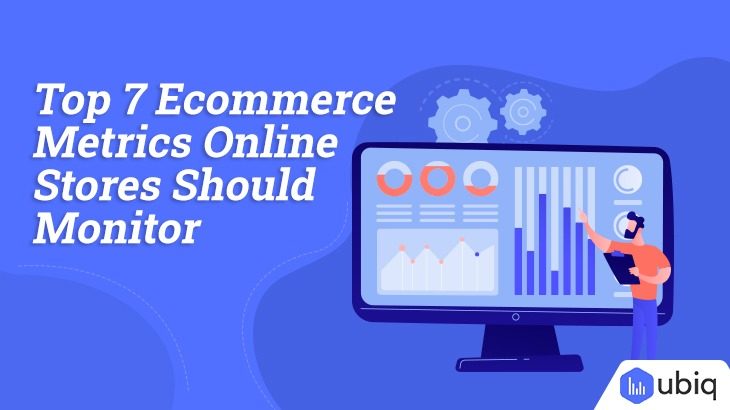
Here are seven of the most important metrics and eCommerce KPIs that every online store should monitor for good conversion rates.

Investing in a modern business intelligence system is the best way to improve process visibility and make more informed business decisions. This blog post will cover how to increase BI adoption in your organization.

In Corporate and working sectors, Data helps people to make better decisions. Read the complete blog post to understand the top benefits of Data-Driven Decision Making.
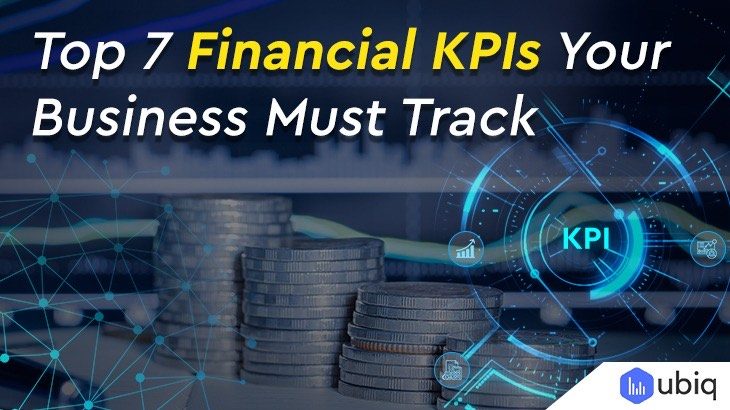
Check Out top seven growth KPIs that every company should monitor for
financial measures of performance.
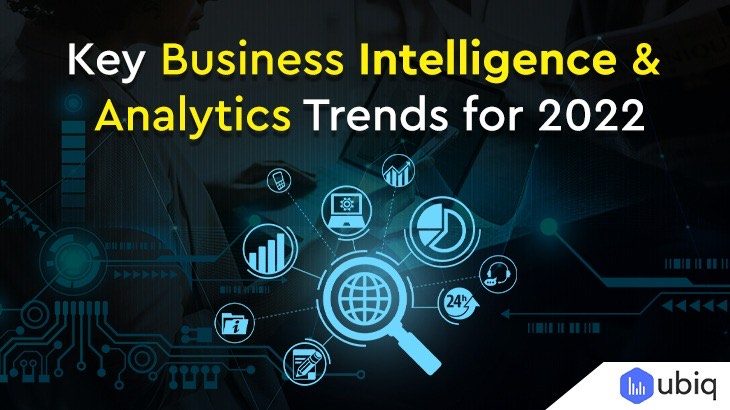
Business Intelligence Analytics, is an example of a technology that has the potential to transform enterprises of all sizes. To know more about it visit the website now.